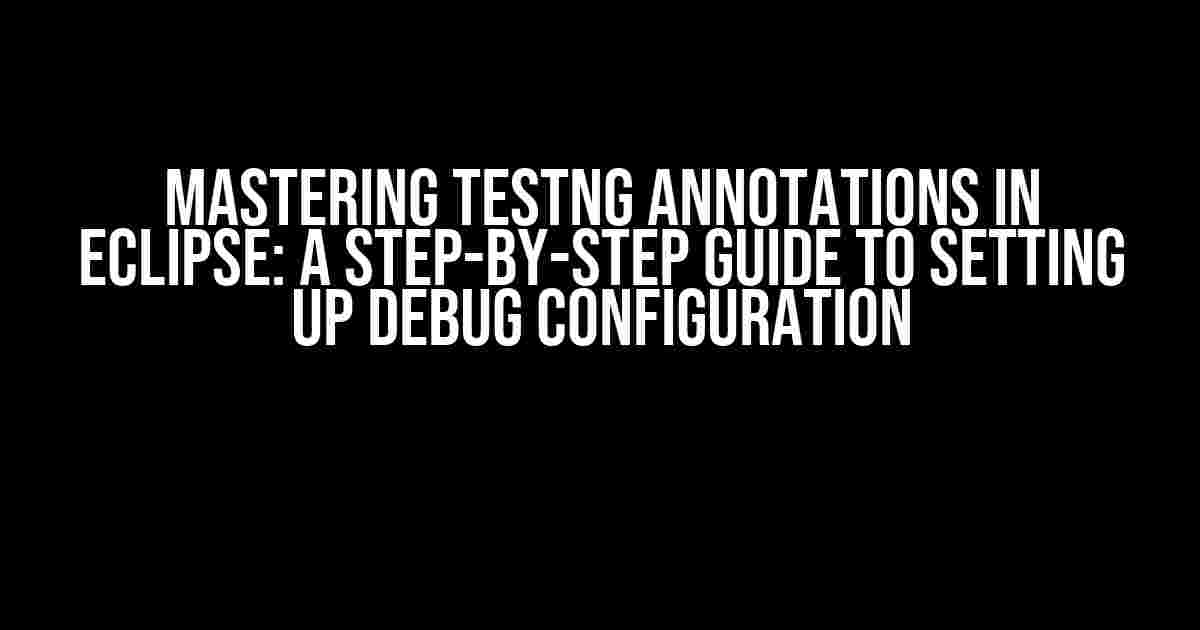Are you tired of struggling to set up debug configurations for your TestNG annotations in Eclipse? Do you find yourself spending hours trying to figure out why your tests won’t run? Well, put those frustrations behind you! In this comprehensive guide, we’ll walk you through the process of setting up debug configurations for TestNG annotations in Eclipse, step-by-step.
- What is TestNG?
- Why Do I Need to Set Up Debug Configuration?
- Pre-Requisites
- Step 1: Create a New TestNG Class
- Step 2: Add TestNG Annotations
- Step 3: Create a New Debug Configuration
- Step 4: Configure TestNG Settings
- Step 5: Set Breakpoints and Debug
- Troubleshooting Common Issues
- Conclusion
- Additional Resources
What is TestNG?
Before we dive into the meat of this article, let’s take a quick look at what TestNG is. TestNG is a testing framework for Java that allows you to create and run tests in a more efficient and organized way. It’s similar to JUnit, but with more features and flexibility. TestNG is widely used in the industry for unit testing, integration testing, and end-to-end testing.
Why Do I Need to Set Up Debug Configuration?
Setting up debug configuration for your TestNG annotations is crucial for several reasons:
- Faster Debugging**: With debug configuration, you can quickly identify and fix issues in your code, reducing the time spent on debugging.
- Improved Code Quality**: By setting up debug configuration, you can ensure that your code is tested thoroughly, resulting in higher quality code.
- Easier Troubleshooting**: Debug configuration makes it easier to troubleshoot issues, allowing you to focus on writing better code rather than spending hours trying to figure out what’s going wrong.
Pre-Requisites
Before we begin, make sure you have the following installed:
- Eclipse IDE (version 2020-06 or later)
- TestNG plugin for Eclipse (version 7.4.0 or later)
- Java Development Kit (JDK) 8 or later
Step 1: Create a New TestNG Class
Create a new Java class in Eclipse by following these steps:
- Open Eclipse and navigate to the project you want to add the test class to.
- Right-click on the project and select
New>Class. - In the
New Java Classdialog, enter the name of your test class (e.g.,MyTest) and select the package. - Click
Finish.
Step 2: Add TestNG Annotations
Add the necessary TestNG annotations to your test class:
import org.testng.annotations.Test;
public class MyTest {
@Test
public void myTest() {
System.out.println("Hello, World!");
}
}
Step 3: Create a New Debug Configuration
Create a new debug configuration for your TestNG class:
- Open the
Debug Configurationsdialog by clicking on theRunbutton in the Eclipse toolbar and selectingDebug Configurations. - In the
Debug Configurationsdialog, click on theNewbutton. - In the
New Debug Configurationdialog, selectTestNGas theConfiguration type. - Enter a name for your debug configuration (e.g.,
MyTest_Debug). - Select the test class you created earlier (
MyTest). - Click
Applyand thenClose.
Step 4: Configure TestNG Settings
Configure the TestNG settings for your debug configuration:
- In the
Debug Configurationsdialog, select theTestNGtab. - In the
TestNGtab, select theUse defaultoption for theTest runner factory. - Click
Apply.
Step 5: Set Breakpoints and Debug
Set breakpoints in your test class and debug:
- Open your test class in the Eclipse editor.
- Click on the line where you want to set a breakpoint.
- Right-click on the line and select
Toggle Breakpoint. - Start the debug configuration by clicking on the
Debugbutton in the Eclipse toolbar or pressingF11. - Eclipse will stop at the breakpoint, and you can step through your code using the debug controls.
Troubleshooting Common Issues
If you encounter any issues during the debugging process, refer to the following troubleshooting table:
| Issue | Solution |
|---|---|
| TestNG annotations are not recognized | Check that you have installed the TestNG plugin for Eclipse and that it’s enabled. |
| Debug configuration is not working | Check that you have created a new debug configuration and selected the correct test class and TestNG settings. |
| Breakpoints are not being hit | Check that you have set breakpoints correctly and that the debug configuration is set to stop at breakpoints. |
Conclusion
Setting up debug configuration for TestNG annotations in Eclipse is a straightforward process that requires some basic knowledge of Eclipse and TestNG. By following the steps outlined in this article, you’ll be able to debug your TestNG tests with ease, ensuring that your code is of high quality and meets the required standards.
Remember to practice and experiment with different scenarios to become proficient in setting up debug configurations for TestNG annotations in Eclipse. Happy testing!
Additional Resources
If you need more information or want to learn more about TestNG and Eclipse, refer to the following resources:
- TestNG Official Documentation: https://testng.org/doc/
- Eclipse Official Documentation: https://help.eclipse.org/
- Java Tutorials by Oracle: https://docs.oracle.com/javase/tutorial/
Frequently Asked Question
Get ready to master the art of debugging with TestNG annotations in Eclipse! Here are the top 5 FAQs to help you set up and debug like a pro.
Q1: What are the prerequisites for setting up a debug configuration in Eclipse for TestNG annotations?
To set up a debug configuration in Eclipse for TestNG annotations, ensure you have Eclipse installed, TestNG plugin, and the Java Development Kit (JDK) configured. Also, make sure your project is a Java project and has the TestNG library in its classpath.
Q2: How do I create a new debug configuration in Eclipse for TestNG annotations?
To create a new debug configuration, go to Run > Debug Configurations, click on the New button, and select TestNG from the list of available configurations. Fill in the required details like Main class, Test class, and Test method, and then click Apply and Debug.
Q3: How do I specify the TestNG annotations in the debug configuration?
In the TestNG debug configuration, you can specify the TestNG annotations by selecting the Test tab and then clicking on the New button under the Groups section. Then, select the annotation you want to run, such as @Test, @BeforeMethod, or @AfterMethod.
Q4: Can I debug a single TestNG test method in Eclipse?
Yes, you can debug a single TestNG test method in Eclipse. To do this, create a new debug configuration, and in the Main tab, select the Single method option and enter the fully qualified name of the test method you want to debug.
Q5: How do I start the debug session for my TestNG annotations in Eclipse?
To start the debug session, click on the Debug button or press F11. Eclipse will launch the debug session, and you can step through your TestNG test code, set breakpoints, and inspect variables as needed.