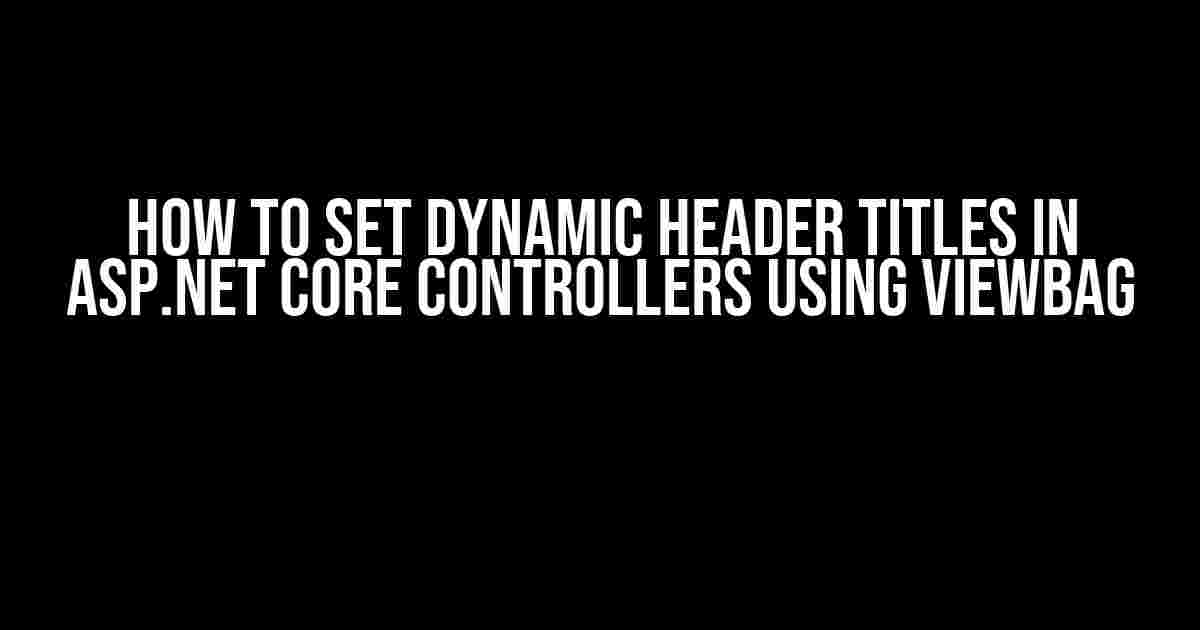Are you tired of having static header titles in your ASP.NET Core application? Do you want to take your web development to the next level by making your header titles dynamic and context-aware? Look no further! In this article, we’ll guide you through the process of setting dynamic header titles in ASP.NET Core controllers using ViewBag.
What is ViewBag and How Does it Work?
Before we dive into the instructions, let’s quickly cover what ViewBag is and how it works. ViewBag is a dynamic object in ASP.NET Core that allows you to pass data from your controller to your view. It’s a property of the ControllerBase class and is used to store and retrieve data between the controller and the view.
In simpler terms, ViewBag is a way to share data between your controller and view without having to create a strong-typed view model. You can think of it as a bag that carries data from the controller to the view, hence the name ViewBag.
Now that we’ve covered the basics of ViewBag, let’s get started with setting dynamic header titles in ASP.NET Core controllers using ViewBag.
Step 1: Create a Controller
First, create a new ASP.NET Core controller or use an existing one. For this example, we’ll create a new controller called `HomeController`.
public class HomeController : Controller
{
public IActionResult Index()
{
return View();
}
}
In your controller, set the dynamic header title using ViewBag. You can do this by assigning a value to `ViewBag.Title`.
public class HomeController : Controller
{
public IActionResult Index()
{
ViewBag.Title = "Welcome to My ASP.NET Core App";
return View();
}
}
In this example, we’re setting the header title to “Welcome to My ASP.NET Core App”. You can replace this with any dynamic value you want, such as a user’s name or the title of a blog post.
In your view, access the dynamic header title using `@ViewBag.Title`. You can do this in the HTML `
` section or anywhere else in your view.
<head>
<title>@ViewBag.Title</title>
</head>
In this example, we’re displaying the dynamic header title in the `
` tag. This will set the title of the page in the browser’s title bar and also set the title of the page in search engine results.</p>
<h2 id="example-scenarios">Example Scenarios</h2>
<p>Now that we’ve covered the basic process of setting dynamic header titles using ViewBag, let’s explore some example scenarios to demonstrate its power.</p>
<h3 id="scenario-1-user-specific-header-titles">Scenario 1: User-Specific Header Titles</h3>
<p>In this scenario, we want to display the user’s name in the header title after they log in. We can achieve this by assigning the user’s name to `ViewBag.Title` in the controller.</p>
<pre><code>
public class HomeController : Controller
{
public IActionResult Index()
{
var username = HttpContext.User.Identity.Name;
ViewBag.Title = $"Hello, {username}!";
return View();
}
}
</code></pre>
<p>This will display a personalized header title for each user, such as “Hello, John Doe!” or “Hello, Jane Smith!”.</p>
<h3 id="scenario-2-dynamic-header-titles-for-blog-posts">Scenario 2: Dynamic Header Titles for Blog Posts</h3>
<p>In this scenario, we want to display the title of a blog post in the header title when a user views the post. We can achieve this by assigning the blog post title to `ViewBag.Title` in the controller.</p>
<pre><code>
public class BlogController : Controller
{
public IActionResult Details(int id)
{
var blogPost = _dbContext.BlogPosts.Find(id);
ViewBag.Title = blogPost.Title;
return View(blogPost);
}
}
</code></pre>
<p>This will display the title of the blog post in the header title, such as “How to Set Dynamic Header Titles in ASP.NET Core” or “Top 10 Tips for ASP.NET Core Development”.</p>
<h2 id="alternatives-to-viewbag">Alternatives to ViewBag</h2>
<p>While ViewBag is a convenient way to set dynamic header titles in ASP.NET Core controllers, there are alternative approaches you can use.</p>
<h3 id="strong-typed-view-models">Strong-Typed View Models</h3>
<p>One alternative is to use strong-typed view models to pass data from the controller to the view. This approach provides better type safety and IntelliSense support compared to ViewBag.</p>
<pre><code>
public class BlogPostViewModel
{
public string Title { get; set; }
}
public class BlogController : Controller
{
public IActionResult Details(int id)
{
var blogPost = _dbContext.BlogPosts.Find(id);
var viewModel = new BlogPostViewModel { Title = blogPost.Title };
return View(viewModel);
}
}
</code></pre>
<p>In this example, we’re using a strong-typed view model `BlogPostViewModel` to pass the blog post title from the controller to the view.</p>
<h3 id="viewdata">ViewData</h3>
<p>Another alternative is to use ViewData, which is similar to ViewBag but provides some additional features, such as typed ViewData and ViewDataDictionary.</p>
<pre><code>
public class BlogController : Controller
{
public IActionResult Details(int id)
{
var blogPost = _dbContext.BlogPosts.Find(id);
ViewData["Title"] = blogPost.Title;
return View();
}
}
</code></pre>
<p>In this example, we’re using ViewData to pass the blog post title from the controller to the view.</p>
<h2 id="conclusion">Conclusion</h2>
<p>In this article, we’ve learned how to set dynamic header titles in ASP.NET Core controllers using ViewBag. We’ve also explored example scenarios and alternative approaches to achieve this. By using ViewBag, you can make your header titles more dynamic and context-aware, improving the user experience and search engine optimization of your ASP.NET Core application.</p>
<p>Remember to follow best practices when using ViewBag, such as keeping the data simple and avoiding complex logic in your views. Happy coding!</p>
<table>
<tr>
<th>Keyword</th>
<th>Description</th>
</tr>
<tr>
<td>ViewBag</td>
<td>A dynamic object in ASP.NET Core that allows you to pass data from the controller to the view.</td>
</tr>
<tr>
<td>ViewData</td>
<td>A dictionary-based object in ASP.NET Core that allows you to pass data from the controller to the view.</td>
</tr>
<tr>
<td>Strong-Typed View Models</td>
<td>A way to pass data from the controller to the view using a strongly-typed model.</td>
</tr>
</table>
<ol>
<li><a href="#" target="_blank" rel="noopener">ASP.NET Core Documentation</a></li>
<li><a href="#" target="_blank" rel="noopener">ViewBag vs ViewData vs Strong-Typed View Models</a></li>
<li><a href="#" target="_blank" rel="noopener">Dynamic Header Titles in ASP.NET Core</a></li>
</ol>
<p>Share your thoughts and experiences with setting dynamic header titles in ASP.NET Core controllers using ViewBag in the comments below!</p>
<p>Don’t forget to follow us for more articles and tutorials on ASP.NET Core development!</p>
<h2>Frequently Asked Question</h2>
<p>Get ready to boost your ASP.NET Core development skills with these frequently asked questions about setting dynamic header titles in ASP.NET Core controllers using ViewBag!</p>
<div class='showH' itemscope itemtype='https://schema.org/FAQPage'>
<details class='ac alt' itemscope itemprop='mainEntity' itemtype='https://schema.org/Question'>
<summary itemprop='name'>How do I set a dynamic header title in an ASP.NET Core controller?</summary>
<div class='aC' itemscope itemprop='acceptedAnswer' itemtype='https://schema.org/Answer'>
<p itemprop='text'>You can set a dynamic header title in an ASP.NET Core controller by using the ViewBag object. Simply assign the title you want to display to the ViewBag.Title property in your controller action. For example: `ViewBag.Title = “My Dynamic Title”;`. This will set the title of the HTML page when the view is rendered.</p>
</div>
</details>
<details class='ac alt' itemscope itemprop='mainEntity' itemtype='https://schema.org/Question'>
<summary itemprop='name'>Where do I need to set the ViewBag.Title in my ASP.NET Core controller?</summary>
<div class='aC' itemscope itemprop='acceptedAnswer' itemtype='https://schema.org/Answer'>
<p itemprop='text'>You can set the ViewBag.Title in any action method of your ASP.NET Core controller. However, it’s recommended to set it in the action method that corresponds to the view where you want to display the dynamic title. This ensures that the title is set correctly when the view is rendered.</p>
</div>
</details>
<details class='ac alt' itemscope itemprop='mainEntity' itemtype='https://schema.org/Question'>
<summary itemprop='name'>Can I set the ViewBag.Title in a base controller class?</summary>
<div class='aC' itemscope itemprop='acceptedAnswer' itemtype='https://schema.org/Answer'>
<p itemprop='text'>Yes, you can set the ViewBag.Title in a base controller class. This way, you can share the same title-setting logic across multiple controllers. Just make sure to set the ViewBag.Title in the base controller’s constructor or in a overridden action method.</p>
</div>
</details>
<details class='ac alt' itemscope itemprop='mainEntity' itemtype='https://schema.org/Question'>
<summary itemprop='name'>How do I access the ViewBag.Title in my ASP.NET Core view?</summary>
<div class='aC' itemscope itemprop='acceptedAnswer' itemtype='https://schema.org/Answer'>
<p itemprop='text'>You can access the ViewBag.Title in your ASP.NET Core view using the `@ViewBag.Title` syntax. This will render the title you set in your controller action. You can use this syntax in your view’s HTML header section, for example: `<title>@ViewBag.Title`.